A lot of laptops are known to have weak speakers, especially lower-end ones. As a result, they have terrible audio output. Are you dealing with such a problem? I understand how frustrating that is, especially when watching movies or listening to music. Well, I’ve got plenty of solutions. In this post, I’ll tell you how to improve a laptop’s audio quality– both through the means of software and hardware.
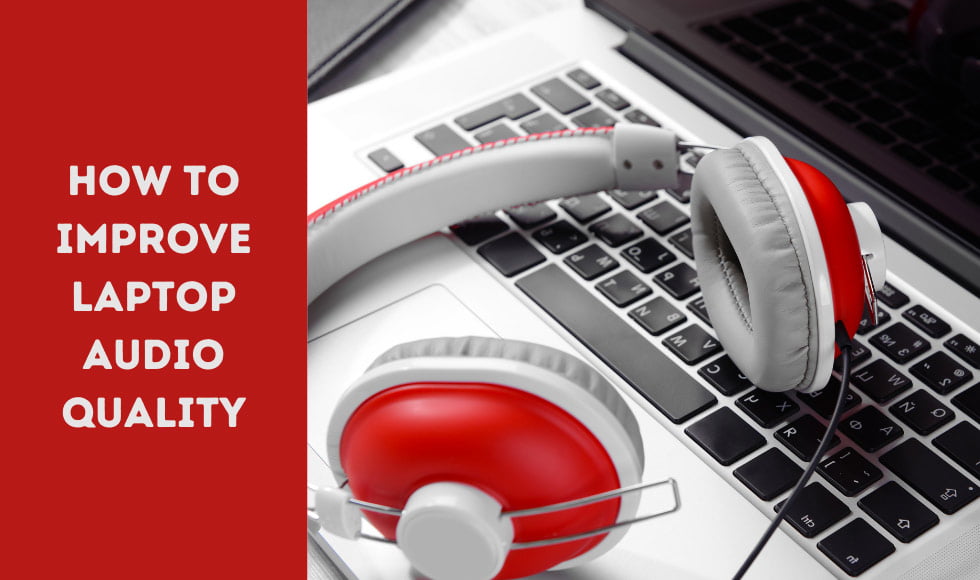
With the help of the Homeliness team, I’ve collected all the best ways to make a laptop’s speakers sound great. After following this guide, you’ll no longer have to deal with crackling, distorted audio or low volumes.
Why Do Some Laptops Have Bad Audio Quality?
A laptop doesn’t sound so bad because of any software or hardware issues. That’s just an inherent downside of its design. Due to restrictions in the exterior and internal space constraints, manufacturers tend to add very small speakers.
The speakers are also picked while ensuring that the power drain on the laptop isn’t too high. With most batteries in lower-end laptops being weak, the speakers are made much weaker to take up too much power.
Improving Audio With Software Optimisations
This way of making a laptop sound better is nearly-cost free. You can do a couple of easy tweaks to get good results without needing any advanced knowledge. So, without further ado, let’s get started.
1. Changing Window Sound Settings
For starters, you can try out Windows’ Loudness Equalizer feature, which works as an amplifier of sorts.
Do note, though; there’s a small downside to this option. It’ll increase the system’s overall volume, but you may not have a good time trying to watch entertaining content. I’d suggest using this option for calls only, or if your laptop sounds way too quiet.
You can still use it for music and movies, but you won’t get the original audio quality. The option alters volume levels significantly, creating a much different effect.
Here’s how to turn Loudness Equalizer on;
First, you need to get to the Sound Settings page. Press the little Search button on your taskbar, and type “Sound” in the box above it. Amongst the results, you’ll find Sound Settings. Click on that and open the settings screen.
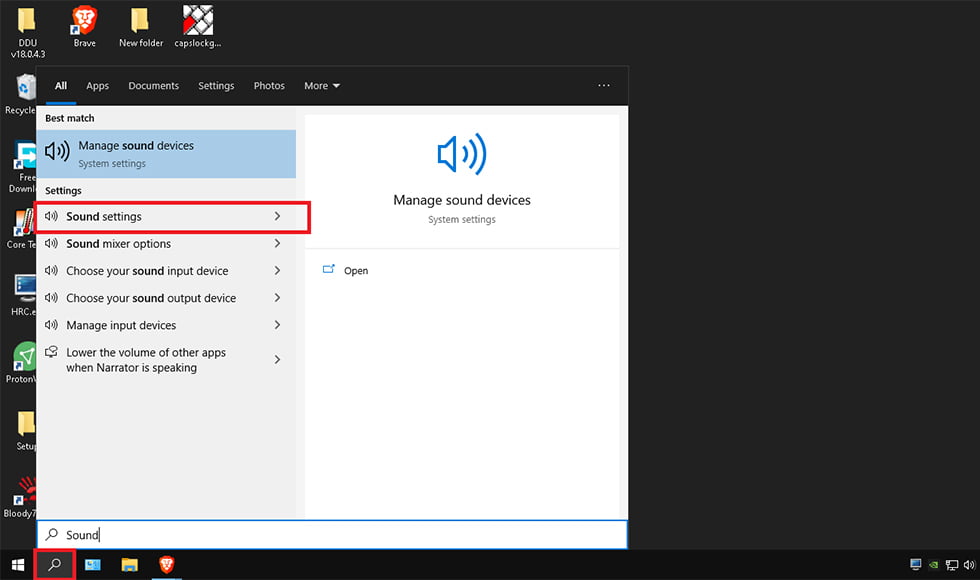
Once there, go to the Sound Control Panel;
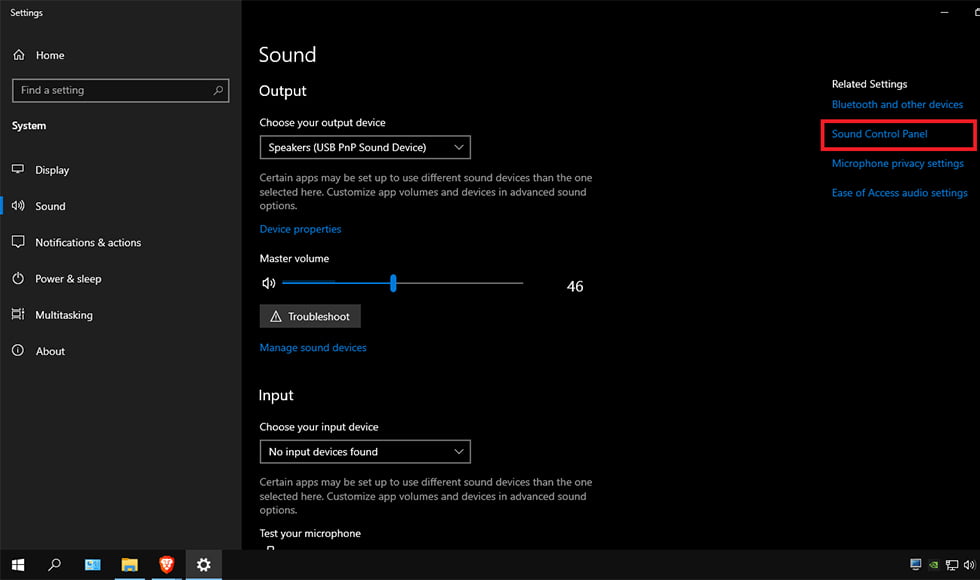
In the next box that pops up, you should see one or more sound devices listed. Right-click the one with the checkmark and click properties.

After the next window opens, you can find a tab called “Enhancements” on the top. Click it, look for an option named “Loudness Equalization”.
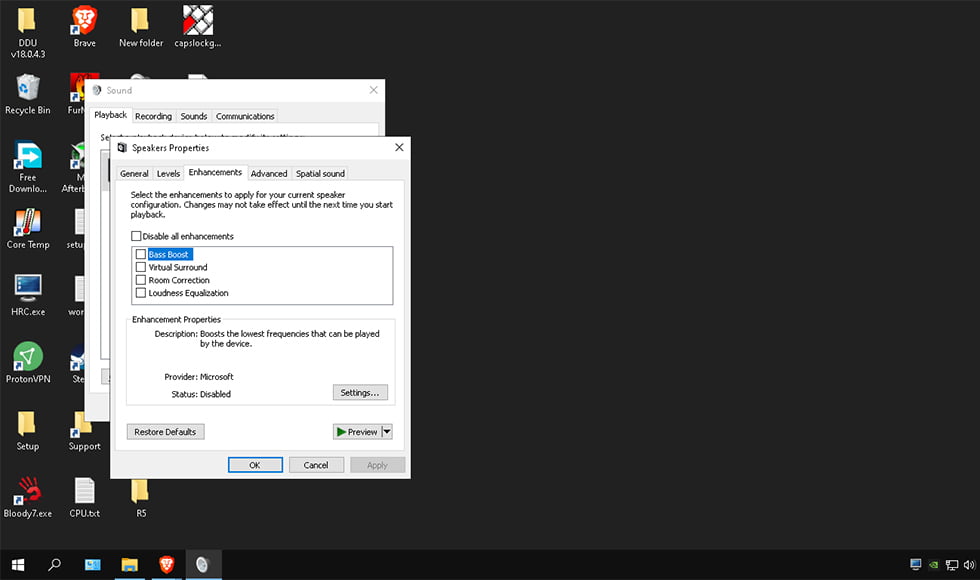
Once you find the option, check the box next to it. All you need to do after is click Apply, and OK, then you’re set.
Recommended Reading: 11 Best laptops under 30000 in India – Reviews & Buyer’s Guide
2. Using 3rd Party Media Players
If you need a volume boost for watching movies, you can try replacing the default Windows Media Player with a 3rd party one. There are several options that can offer you extra audio enhancements. For instance, there’s VLC Media Player, which is actually one of the best media players out there.
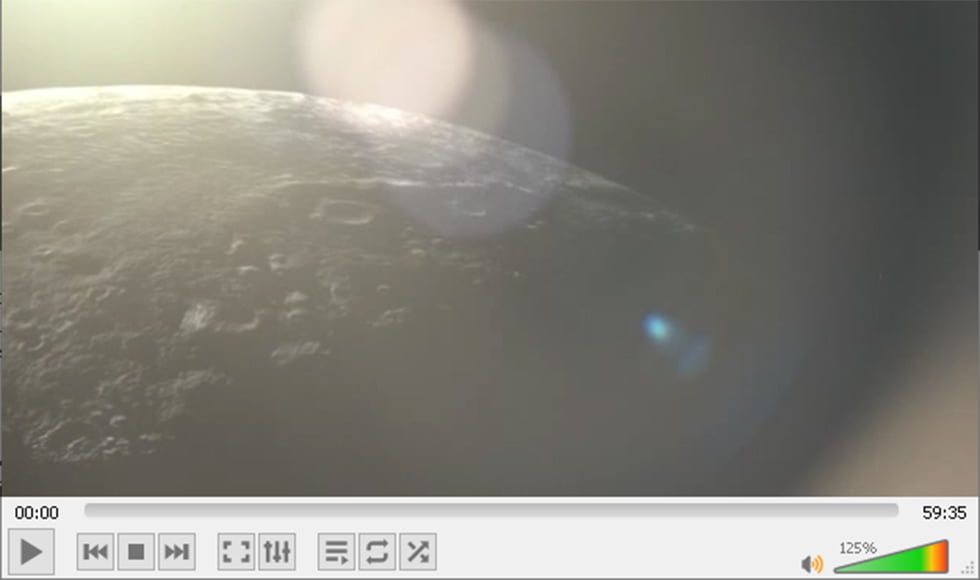
As you can see, the player lets you raise your volume beyond the 100% you’d get on the default Windows Media Player. The best thing is that the software is free and small, so getting it is no hassle.
3. Use A Sound Booster
Sound booster apps increase audio volume system-wide, without the complications of the Loudness Equalizer. However, the downside is that these apps are usually paid apps. For example, Letasoft Sound Booster works great at increasing the loudness of audio, but you’ll only be able to use the free version for 14 days.
I’d recommend it if you can buy it. It’s one of the best sound boosters around.
4. Updating Drivers
This one is less likely to be an issue, as most laptops usually come with updated drivers. But if you’ve got a very old laptop, it might help to get newer drivers. You can use a One-Click driver search app like Driver Booster to see if any of your audio drivers need updating. If they do, just make sure they’re selected and press update all. Additionally, you can also use the same process to update your video and other drivers.
Once you’re done updating, I’d recommend uninstalling Driver Booster to avoid issues with performance, as it tends to run in the background.
Recommended Reading: The 11 Best laptops under 40000 in India 2023: Expert Picks
Alternative: Using Extra Hardware
If the software enhancements don’t work, you may have to choose a more expensive route. Here are some options you can try.
1. Replacing Built-in Speakers
If your laptop is an old one, your problem might simply be that the speakers don’t work as well as they used to. Unusually distorted audio is a sure sign that the internal speakers have worn out and need to be changed. In that case, take your laptop to a technician, and he can replace the speakers with new ones.
2. Getting Bluetooth Speakers
I’m sure you’ve thought of getting speakers for your laptop but rejected the idea because of mobility drawbacks. Typical speakers are more expensive, which makes them less fit for pairing with laptops. You’re paying quite a bit for one, and you can’t even use it to its full potential. After all, a big bulky speaker is unlikely to fit into a bag with a laptop.
That’s why getting good Bluetooth Speakers is a good idea. They don’t cost much and are pretty compact. Most models, especially the best ones, are far better than standard laptop speakers.
3. Using Phone As Speaker
With a good phone that sounds nice at high volume levels, you could also try sound mirroring. Keep in mind, though, that there might or might not be a delay on the audio. It depends on how you create the connection between the laptop and phone. I’d recommend checking out SoundWire if you want to try out something like that, though the Bluetooth Speakers are still a better option.
4. Mirroring Media To TVs
If you have a high-end TV that supports screencasting, then you can connect your laptop to that TV. Once you do that, any media you play will put out its audio from the TV’s speakers. That way, you can have a better time watching movies and other videos without spending money on extra hardware.
5. Using External Sound Cards
Are you experiencing audio issues with your laptop even when using headphones? Well, then a sound card might be exactly what you need. Sound cards can amplify the audio of whatever device is connected to them. They look like USB sticks and connect to a laptop similarly- through a USB-A port.
Even better, they don’t cost much either, so you can easily get one. You’ll immediately notice the sound improvement when you connect your headphones to the laptop through the card.
Recommended Reading: Which are the Best laptops under 50,000 in 2023? Top 11 Picks
Wrapping Up
Now, you know everything about how to improve a laptop’s audio. Even though such a type of device isn’t very modular, you can still do plenty of things to get a good boost in audio quality without spending too much money.
Good luck; I’m sure you’ll enjoy far better audio if you try listening to anything after following the tips I’ve provided.
- Need An Entry-Level NVIDIA GTX 1650 Laptop? Check Out The ASUS TUF Gaming A15 15.6″ FHD AMD Ryzen 5 4600H - December 19, 2022
- Why You Should Try The Lenovo IdeaPad Gaming 3 AMD Ryzen 5 5600H 120Hz Gaming Laptop – A Laptop Designed To Last - November 8, 2022
- A Review Of The HP Pavilion Gaming DK2100TX 15.6-inch Laptop – The best 11th Gen Mid-range Laptop - November 8, 2022
